As of my last knowledge update in January 2022, SQL Server 2022 had not been released. However, if you're using a newer version of SQL Server and want to downgrade to SQL Server 2019,
it's important to note that downgrading a SQL Server database is not a straightforward process. Microsoft does not support direct downgrades, and you may need to go through a series of steps to achieve this.
Here are the general steps you might follow:
A. check version & sample query before downgrade (SQL 2022)
B. Migration process
1. Backup Database: Before proceeding with any downgrade, it's crucial to create a backup of your database in the current version.
2. Generate Scripts: Use the "Generate Scripts" feature to script out the database schema and data. Ensure that you include all relevant objects, data, and dependencies.
3. Script Dependencies: If your database has external dependencies (such as jobs, SSIS packages, etc.), script them out as well.
4. Create New Database: Create a new database in the target SQL Server 2019 instance.
5. Run Scripts: Execute the scripts generated in step 2 to recreate the schema and data in the new SQL Server 2019 database.
6. Transfer Data: If needed, transfer data from the old database to the new one. This might involve using tools like SQL Server Integration Services (SSIS) or other data transfer methods.
Recreate Jobs and Other Objects: Recreate any jobs, SSIS packages, or other objects that were scripted out in step 3.
Test Thoroughly: Perform thorough testing to ensure that the database functions correctly in the SQL Server 2019 environment.
7. Test Thoroughly: Perform thorough testing to ensure that the database functions correctly in the SQL Server 2019 environment.
C. check version & sample query before downgrade (SQL 2022)
Please note that the above steps are general guidelines, and the specific steps might vary based on the complexity of your database and the features used. Additionally, always check the official documentation and support resources from Microsoft for the most accurate and up-to-date information.
It's highly recommended to consult with your database administrator and thoroughly test the process in a controlled environment before attempting any downgrade in a production environment. Also, be aware that downgrading might result in the loss of features or data that are specific to the higher version of SQL Server.
it's important to note that downgrading a SQL Server database is not a straightforward process. Microsoft does not support direct downgrades, and you may need to go through a series of steps to achieve this.
Here are the general steps you might follow:
A. check version & sample query before downgrade (SQL 2022)
B. Migration process
1. Backup Database: Before proceeding with any downgrade, it's crucial to create a backup of your database in the current version.
2. Generate Scripts: Use the "Generate Scripts" feature to script out the database schema and data. Ensure that you include all relevant objects, data, and dependencies.
3. Script Dependencies: If your database has external dependencies (such as jobs, SSIS packages, etc.), script them out as well.
4. Create New Database: Create a new database in the target SQL Server 2019 instance.
5. Run Scripts: Execute the scripts generated in step 2 to recreate the schema and data in the new SQL Server 2019 database.
6. Transfer Data: If needed, transfer data from the old database to the new one. This might involve using tools like SQL Server Integration Services (SSIS) or other data transfer methods.
Recreate Jobs and Other Objects: Recreate any jobs, SSIS packages, or other objects that were scripted out in step 3.
Test Thoroughly: Perform thorough testing to ensure that the database functions correctly in the SQL Server 2019 environment.
7. Test Thoroughly: Perform thorough testing to ensure that the database functions correctly in the SQL Server 2019 environment.
C. check version & sample query before downgrade (SQL 2022)
Please note that the above steps are general guidelines, and the specific steps might vary based on the complexity of your database and the features used. Additionally, always check the official documentation and support resources from Microsoft for the most accurate and up-to-date information.
It's highly recommended to consult with your database administrator and thoroughly test the process in a controlled environment before attempting any downgrade in a production environment. Also, be aware that downgrading might result in the loss of features or data that are specific to the higher version of SQL Server.

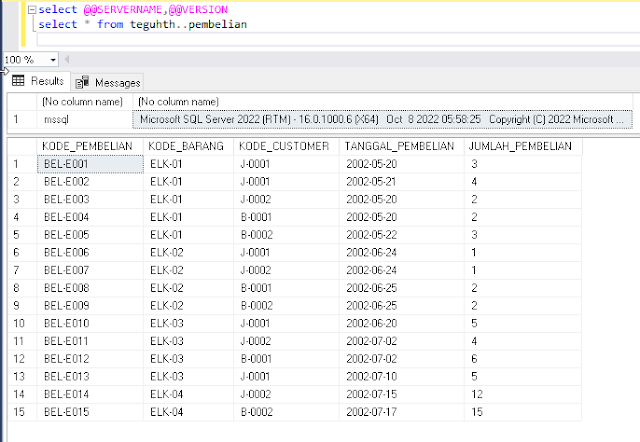
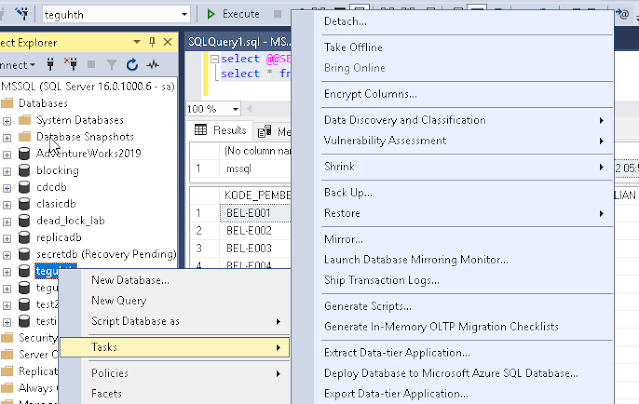


















No comments:
Post a Comment